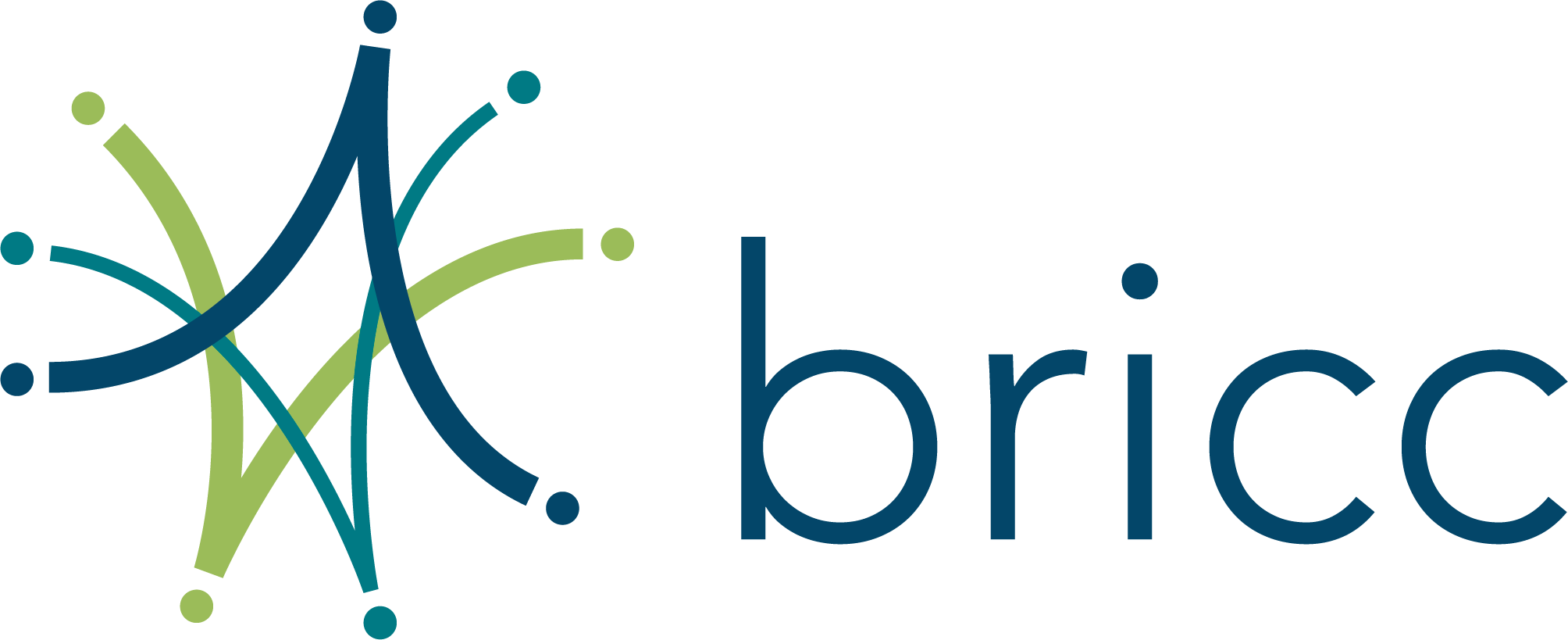Virtual Collaborations
The Basic Research Innovation Collaboration Center (BRICC) also offers virtual collaborative environments that support AFOSR’s mission to discover, shape, and champion basic research that profoundly impacts the future Air Force.
We have licensing, tools, and knowledge to expertly support your virtual meeting needs on Zoom, WebEx, and Teams. Please refer to your IT guidance for current tool availability and best practices regarding these platforms.
What is Zoom?
Zoom is a video conferencing tool that is available via web, desktop and mobile app. It allows users to collaborate virtually with or without video. Zoom offers quality audio, video and wireless screen-sharing capabilities.
What Capabilities does Zoom offer?
Zoom offers individual meeting IDs for each meeting as well as the ability to password protect your meeting.
Each Zoom meeting has a capacity for up to 300 participants.
Zoom offers the option to dial in from your phone or log in from your laptop with a link.
Zoom allows all participants that join through a computer to share their screen.
Zoom offers participants the option to see one other using their webcam.
Zoom offers breakout rooms, which allow for separate sessions within your larger meeting.
What is Teams?
Microsoft Teams is a collaboration app that helps your team stay organized and encourage open lines of communication—all in one place. Within this interface, you are able to schedule and host meetings. As an added bonus, the Teams calendar automatically syncs with your Outlook calendar. Video, audio, and screen-sharing options are all available in Teams meetings.
What Capabilities does Teams offer?
While Teams does not currently offer password protection for your meetings, you can enable a “waiting room” for your meeting host to review attendees before allowing entry to the meeting.
Each Teams meeting has a capacity for up to 250 participants.
Zoom offers the option to dial in from your phone or log in from your laptop with a link.
Zoom allows all participants that join through a computer to share their screen.
Zoom offers participants the option to see one other using their webcam.
What is WebEx?
A WebEx meeting is an online platform that allows you to host virtual collaborations. With WebEx, you have the option of a dial-in (audio only) or by joining through a link on your computer (option to also enable video). Screen-sharing is also available via WebEx.
What Capabilities does WebEx Offer?
WebEx offers individual conference IDs for each meeting as well as the ability to password protect your meeting.
Each WebEx meeting has a capacity for up to 200 participants.
Zoom offers the option to dial in from your phone or log in from your laptop with a link.
Zoom allows all participants that join through a computer to share their screen.
Zoom offers participants the option to see one other using their webcam.
How to Book a Virtual Meeting?
Step 1 – Fill out the survey to request a meeting: https://afosr.gov1.qualtrics.com/jfe/form/SV_78qKE64K4bxTAXj
Step 2 – Once you’ve completed the survey, a member of the BRICC support staff will contact you.
Step 3 – You will receive your meeting information to include a link to your meeting, the meeting ID, and call-in numbers.
Step 4 – If you requested a test meeting, that will be set up and sent to you. Test meetings are an optional offering guided by BRICC staff for you to gain a better understanding of the interface.
Step 5 – After you test/ when you receive your meeting information, you’ll have all the information needed for your virtual meeting. If assistance is required during your meeting, BRICC staff is available.
Virtual Collaboration FAQs:
1. Can attendees who call in see what is being presented on the screen?
No, they can’t unless they login in through the web browser.
2. Can I start my meeting earlier than the time I booked?
No, if you want more time to prep before the meeting it is best to schedule more time.
3. How can I access a virtual meeting?
You can access a virtual meeting by calling in, using your web browser, or the app.
4. Do I need to have an account to access the meeting?
No, you don’t have to have an account to access your meeting you only need the link or the meeting ID and password (if applicable).
5. What web browser works best for accessing the meeting?
Google Chrome works best
6. Will I be able to get a list of everyone who attended my meeting after it's over?
Yes, but because some people may have called in phone numbers will appear as participants instead of names.
7. What is a test meeting?
A test meeting is a meeting that you can have to understand the functions and capabilities (screen sharing, unmuting/muting participants, etc.…) of the meeting software.
8. Can I invite other attendees to the test meeting?
Yes, you can invite attendees who have never used the virtual meeting platform to understand how to access it.
9. What are breakout rooms in Zoom?
Breakout rooms allow you to split your Zoom meeting into separate sessions. The meeting host can choose to split the participants of the meeting into these separate sessions automatically or manually and can switch between sessions at any time.
10. What are the best practices for Zoom breakout rooms?
It is best if everyone accesses the meeting through the web or the app so that everyone can have their name assigned and it is easier to separate attendees into groups.
11. Can my meeting be recorded?
We have the capability to record. However, please refer to your IT guidance for current guidance regarding this topic.
12. Do you offer virtual facilitation options?
Yes, we do! Please use our contact page if you’re interested in virtual facilitation. We will have someone reach out to you to further discuss your virtual facilitation needs.
13. Have a question not listed here?
We’re here to help and answer any questions you might have. Use our contact page for any information you can’t find.